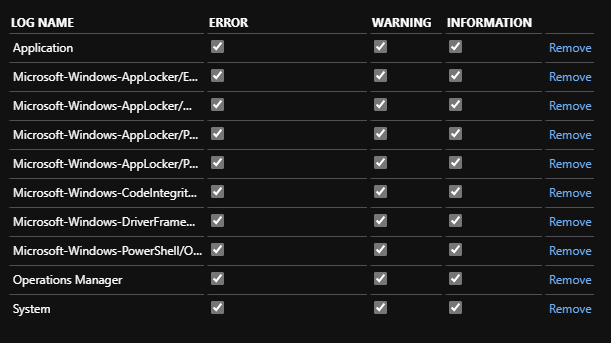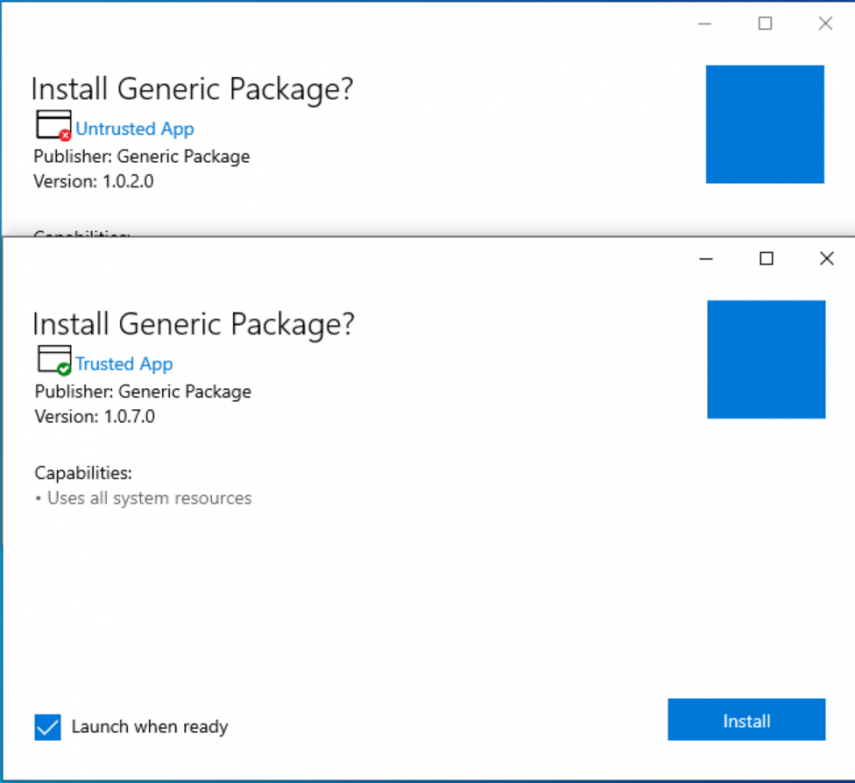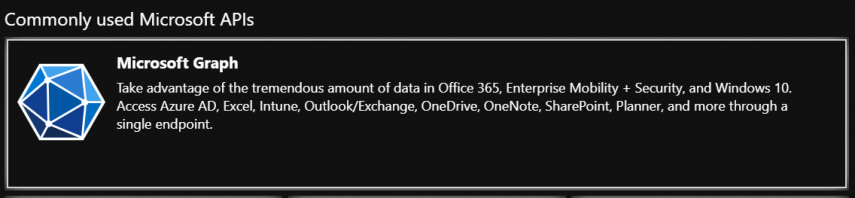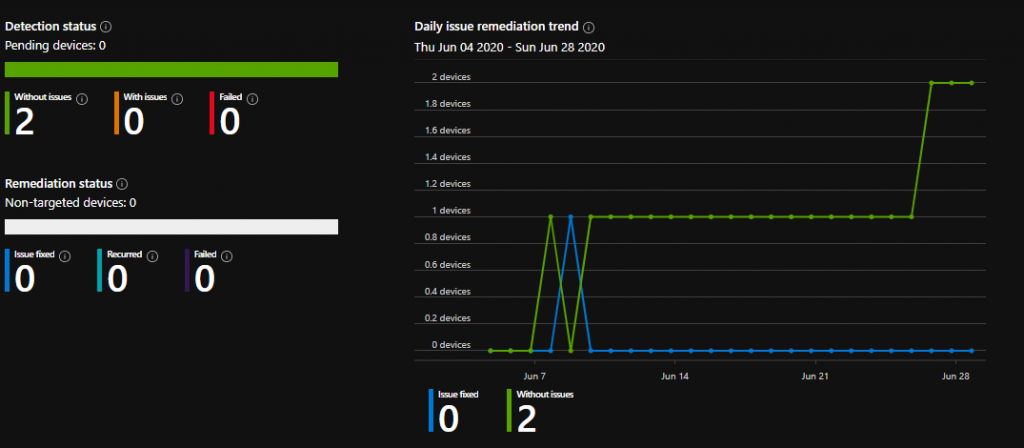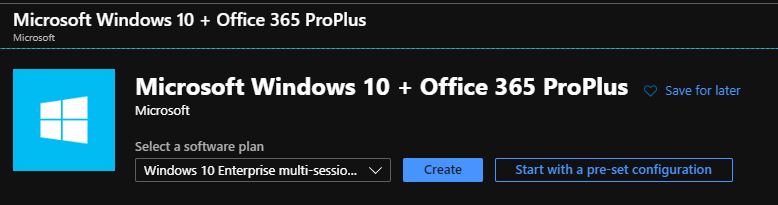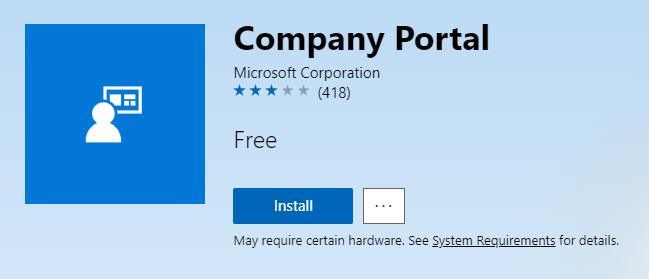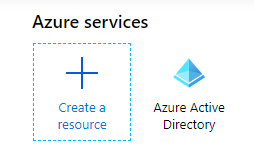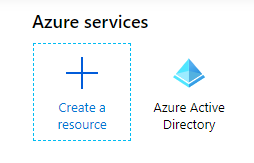Why do I need logs? The purpose of this guide is to configure the collection of Logs in an Intune environment. By default the log analytics you enable in Intune does not give you much information beyond auditing basic things. With this approach we can record any desired log for all of our machines. There is a companion video for this setup https://youtu.be/Uw3GjMnSXbI. Enabling Log Analytics Navigate to endpoint.microsoft.com Select Reports Select Diagnostic Settings Select Add Diagnostic setting Select all options under Log Select Send to Log Analytics workspace Select a Log Analytics workspace You can archive to a storage account to keep data longer Now that we have the log analytics workspace configured we can configure the Microsoft Monitoring Agent (MMA)
This guide is part of a video series companion guide on setting up mapped drives on Intune devices - you can watch the video here S02E18 How to Map Network Drives on Microsoft Intune Devices - (I.T)! This is rather simple but I will be adding some useful bits of code for people who do not have an always on VPN solution for all those Work From Home scenarios. Creating the script Before we get started let me explain how this process works.
Why would I want to use MSIX and what is it? MSIX is a Windows app package format that provides a modern packaging experience to all Windows apps. The MSIX package format preserves the functionality of existing app packages and/or install files in addition to enabling new, modern packaging and deployment features to Win32, WPF, and Windows Forms apps. Do you have a bloated application? Maybe one or two that are so old it doesn’t even have any install parameters?
The Problem For any new machines ordered from a vendor such as Dell that get enrolled into Autopilot you get the basic device info enrolled but nothing defining that would let it get auto-enrolled into a dynamic group easily. Purchase Order ID is included in every order we receive from Dell however I don’t want to have to add that Purchase Order ID into the dynamic device query every time a new machine gets added.
What is Proactive Remediation? Proactive remediations are a pair of scripts used to detect and remediate a problem on a machine. The first script runs a query on your endpoints that returns an exit code of success or failure. We call this first script the detection script. On a successful exit code it is reported as “Without issue” in the Intune portal and nothing else is executed. On a failed exit code the second script is run which is called a remediation script.
Why would I use ARM templating, isn’t the default Image Gallery fine? Well first off, what is ARM Templating? According to Microsoft “You can automate deployments and use the practice of infrastructure as code. In code, you define the infrastructure that needs to be deployed. The infrastructure code becomes part of your project. Just like application code, you store the infrastructure code in a source repository and version it…” What does all that mean?
Purpose The following blog posts will be a companion guide to Steve and Adam’s Intune training videos found at Intune.Training (this covers Episode 3) and will help you get the Windows Store for Business (WSfB, also known as Microsoft Store for Business) setup in your environment. This guide assumes that you already have followed Part 1 of this series and already have a working deployment profile. By the end of this guide you will have access to the Company Portal app and other apps of your choosing.
THIS GUIDE IS NOW OUTDATED WITH THE RELEASE OF WVD 2.0, I will create a new blog with the updated info in the future! Some of the info below is still valid! Why Windows Virtual Desktop? Windows Virtual Desktop allows you to create virtual Windows 10 machines that can be accessed from virtually anywhere. This means you can give someone a full desktop experience from virtually anywhere including android and iOS!
Purpose The following blog posts will be a companion guide to Steve and Adam’s Intune training videos found at Intune.Training (this covers Episode 1 and 2) and will help you get Autopilot going in your environment. This guide assumes that you already have office 365 and azure configured. By the end of this guide you will have a working bare bones Autopilot configuration. This has been a major request from several people in the WinAdmins community.
For the past few days, I’ve been implementing SnipeIT into our environment to start actually tracking assets as opposed to the archaic spreadsheet we had going. I wanted to add any new machine that were imaged into the database right away without any input from me. That way, all I had to do was assign a user to the device in the asset management portal for SnipeIT, and I was good to go.